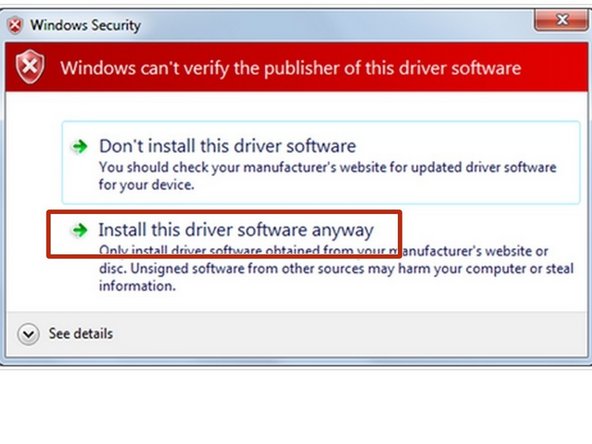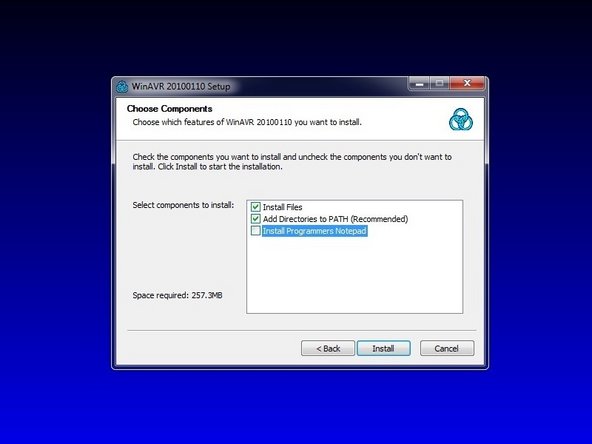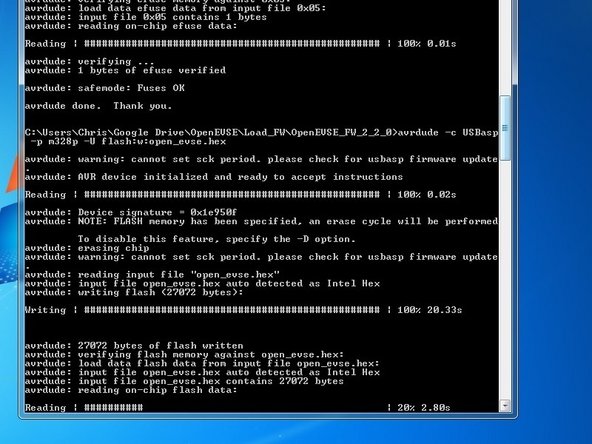Tools
Parts
-
-
This Guide explains the Firmware loading process for OpenEVSE.
-
This guide is specifically intended for the Windows Operating system. Advanced users may use a similar process for MacOS and LINUX.
-
-
-
Download Windows Driver for the OpenEVSE Programmer. Windows Driver. Extract files into a folder of your choice. Example C:\Drivers\AVRISP\
-
Windows 8 / 8.1 requires additional steps to disable "Driver Signature Enforcement" follow this Sparkfun Guide. Windows 7 and earlier may continue.
-
Plug in the OpenEVSE Programmer. Go into Device manager by right clicking on "My Computer" and selecting Manage or through the Control Panel
-
Locate the USBasp programmer. It is likely the unknown USB device. Right click and select "Update Driver Software"
-
Select "Browse my Computer for driver software". Click Browse and Select the location where you saved the extracted files.
-
-
-
Depending on your Windows version and settings, you may receive a warning. Select "Install this driver software anyway".
-
The driver should now be installed and you should receive a window that says Windows has successfully updated the Device Driver.
-
No device drivers are needed for MacOS and LINUX.
-
-
-
Download and install the WinAVR software. WinAVR
-
Select BOTH the Install Files and Add Path Options. Developers Notepad is Optional.
-
-
-
Connect Programmer to OpenEVSE then connect to USB port on PC.
-
The yellow wire on the 6 pin connector aligns with pin 1 of the ISP connector.
-
-
-
Download a pre-compiled HEX file from the OpenEVSE Sources for your OpenEVSE product and your desired configuration.
-
Extract files into a local folder.
-
Run the flash.bat file. Programming and verification should take about 60 seconds.
-
If the command window pops up and goes away immediately there is a problem with the Device driver and/or the WinAVR installation.
-
Warning can not set SCK period is normal and can be ignored.
-