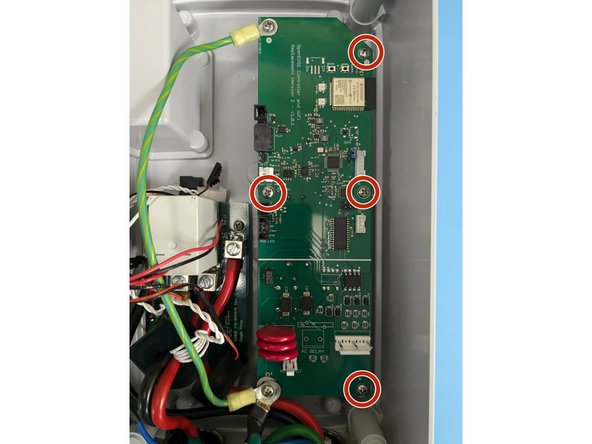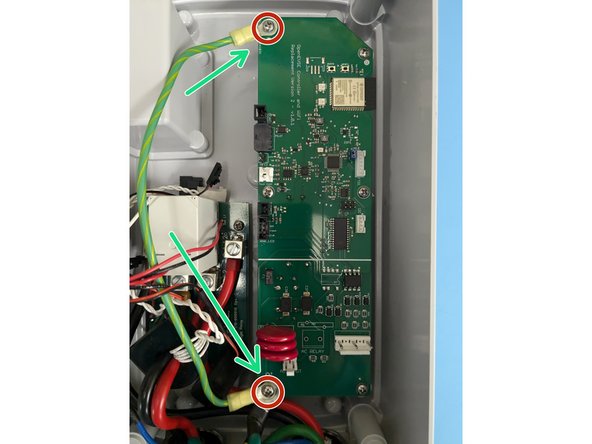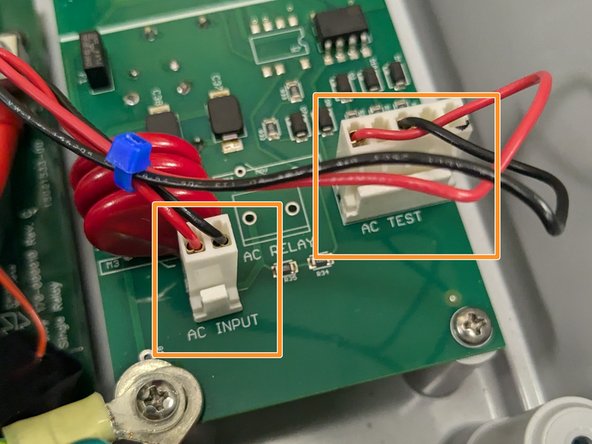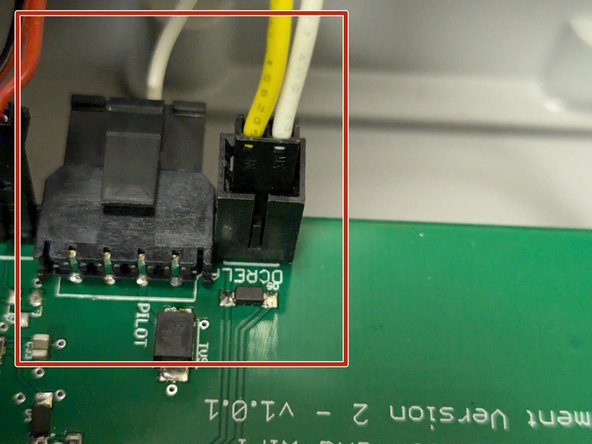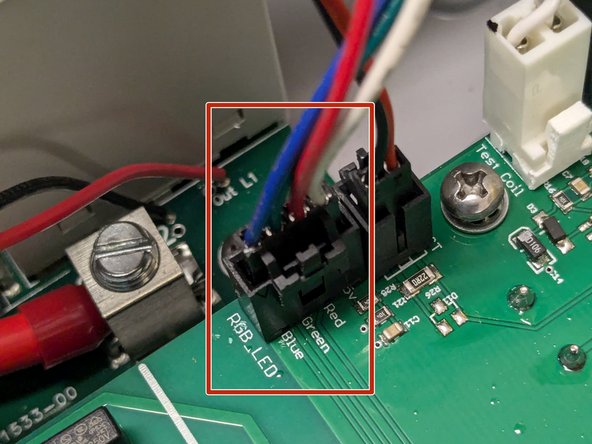-
-
Unplug your station or turn off the circuit breaker. Never work on your station energized.
-
Remove the 4 Phillips head screws.
-
Carefully lift the lid and disconnect the cable for the indicator lights.
-
-
-
Remove the 6 Phillips head screws on the controller board.
-
Remove all the connectors. Note most have tabs which when pressed release the connector.
-
Remove the circuit board.
-
-
-
Install the OpenEVSE controller.
-
Secure with the 6 Phillips screws removed in the previous step.
-
Add the single green wire under the top left position.
-
Add all 3 green wires under the bottom left position with the longest screw.
-
-
-
Identify the AC wires coming from the circuit board/relay module. Tie wrap them together.
-
Connect AC_INPUT (RED and BLACK small 2 Position connector) and AC_TEST (RED and BLACK Large 3 Position connector)
-
-
-
Gather the rest of the wires together and route up and along the green wire. Loosely add a couple tie wraps to keep the wires away from the RED and BLACK power wires.
-
Connect the donut shaped coil WITHOUT the additional wire wrap to the AMP_CT connector.
-
Note - One Power wire runs through this coil.
-
-
-
Connect the connector that goes to the relay to the DCRELAY connector and the pilot wire that goes out to the EV Handle to the PILOT connector.
-
Connect the Donut shaped coil WITH the additional wire wrap to the GFCI connector. Connect the Wire Wrap to the TEST_COIL connector.
-
Note - Two power wires go through the GFCI coil.
-
-
-
Connect the cable for the indicator lights to the RGB_LED connector.
-
Secure the lid with the 4 Phillips head screws
-
Cancel: I did not complete this guide.
7 other people completed this guide.
26 Comments
can this be used with the contactor you sell to repair a juicebox v2 with a stuck contactor? my EX90 GHCA failed and destroyed the contactor when it did.
Nick Horvath - Open Reply
I have installed this board last night and kept getting GFCI Self Test Fails... then with self test off, I got GFCI fail when plugging in car. Today I have checked the wiring and connections (reseeded and re did the ties). I still have the same error. Any suggestions on how to get past my GFCI issues?
Jeff Osborn - Open Reply
The GFCI coil is likely plugged into the AMP position and the AMP coil plugged into the GFCi position. The JuiceBox engineers used the same connector for both so it is easy to plug into the wrong connector.
This guide was perfect! It accurately described the steps needed to replace the original Juicebox v2 board.
Thank you!
Michael Dion - Open Reply
Hello, is this board compatible with the Juicebox v2 48A?
The same plugs, etc., and the same board as the 32/40A to
Thank and advance
Sebastien
Sebastien bonhomme - Open Reply