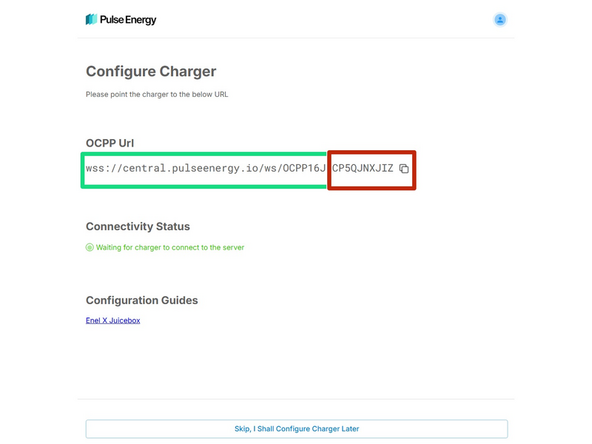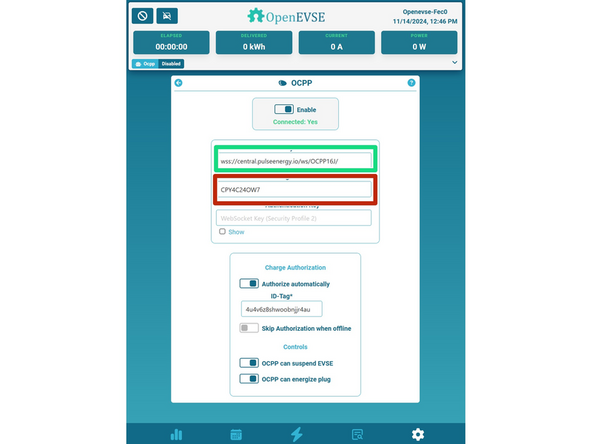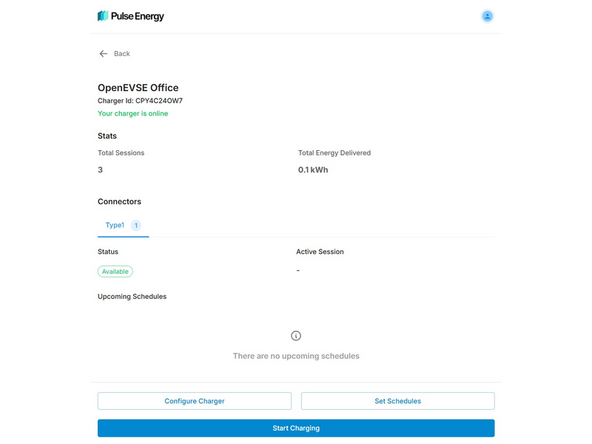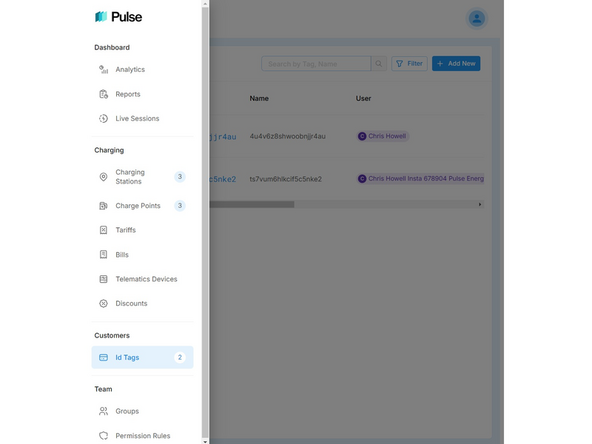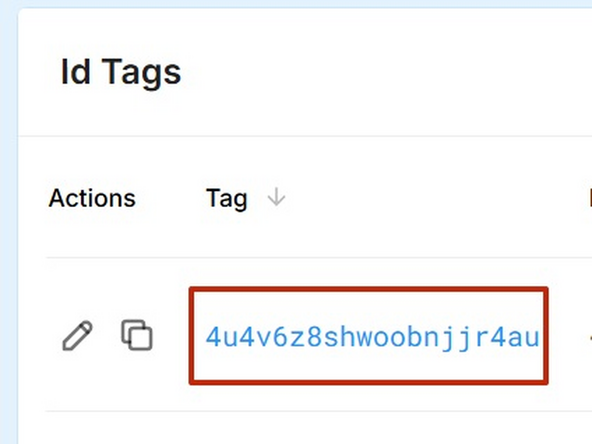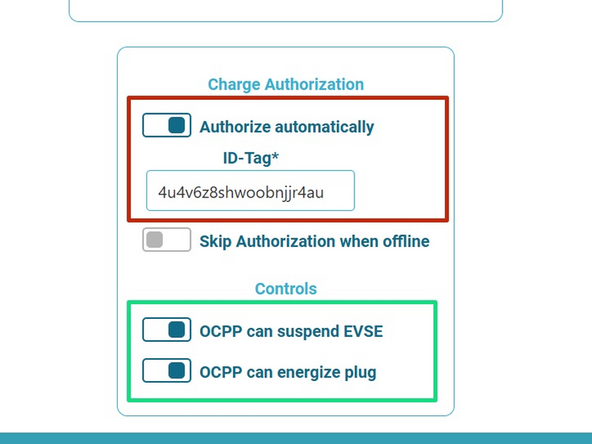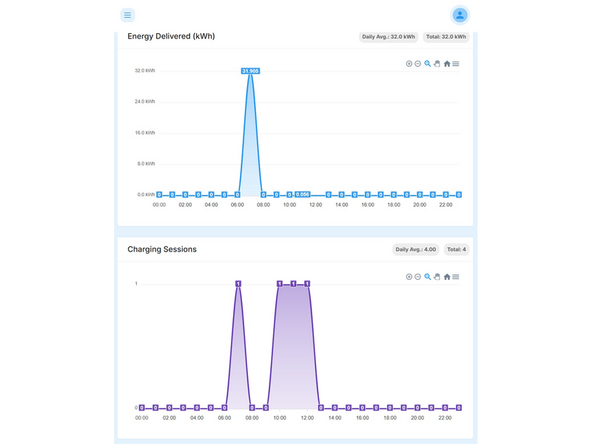-
-
With a web browser navigate to https://homecharger.pulseenergy.io/insta
-
Create an account.
-
Pulse energy allows up to 10 stations in a free account.
-
-
-
Click Add New Charger on the Charger Dashboard Screen
-
Name your OpenEVSE Station
-
Check the "Schedule Charging" and "Limit Power" boxes
-
Enter Longitude and Latitude of the station.
-
Click Add New Charger
-
-
-
Copy the OCPP link from Pulse Energy.
-
OpenEVSE has a separate field for URL and Charger ID. The last part of the URL will be input in the "Charge Box ID".
-
Click the Enable Slider on OpenEVSE
-
The charger status should now be active on the Pulse Energy page. Its okay if OpenEVSE still says disconnected, we still need to add an ID tag.
-
-
-
Using a web browser navigate to https://homecharger.pulseenergy.io/analy...
-
Click the menu icon and select ID Tags
-
Copy the ID Tag and paste into OpenEVSE ID-Tag Field. Enable the Authorize checkbox.
-
Enable the energize and suspend boxes.
-
-
-
Your station and data should now be live on the Pulse Energy Site. https://homecharger.pulseenergy.io/analy...
-
Cancel: I did not complete this guide.
One other person completed this guide.