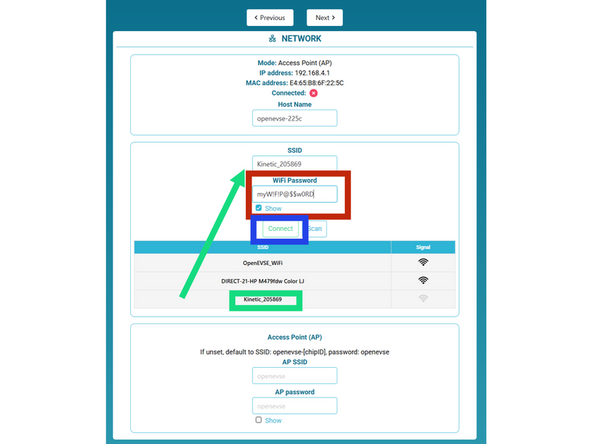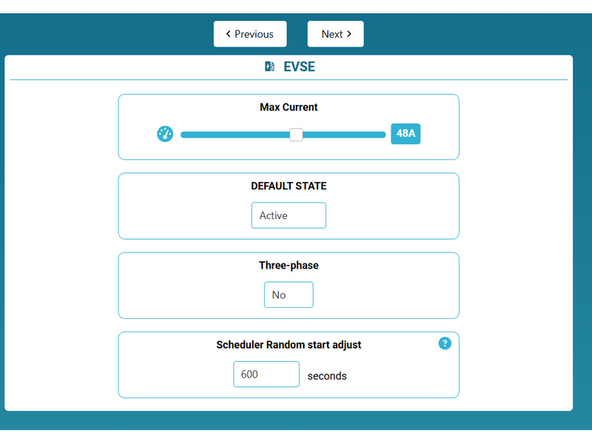-
-
By default OpenEVSE will boot hosting a default WiFi network portal.
-
Network: OpenEVSE_XXXX
-
XXXX represents a random identifier for your station.
-
Password: openevse
-
-
-
Go to settings on your phone, laptop or tablet and navigate to the WiFi Settings.
-
Connect to the OpenEVSE_XXXX network with a wireless phone, tablet or laptop.
-
In this example our name is OpenEVSE_225c.
-
Write down the last 4 of your station for use later.
-
The password is openevse
-
-
-
If the Portal does not automatically open, open a web browser enter 192.168.4.1 for the address.
-
192.168.4.1 is temporary and only used in this mode.
-
Select your WiFi name from the list, enter your WiFi password and click connect.
-
Enter the password of your WiFi network.
-
Click Connect
-
If successful the OpenEVSE_XXXX network will disappear and the temporary address will no longer work.
-
A new IP address will now be assigned by your WiFi Router and displayed every time the station is started.
-
Reconnect using the new IP address or http://openevse-XXXX.local. Replace XXXX with unique digits of your hostname.
-
-
-
If you need help please contact OpenEVSE Support via Email at support@openevse.com
-
Cancel: I did not complete this guide.
6 other people completed this guide.
One Comment
It would be good to include in the guide what flashing blue yellow and purple indicators mean, and what to do if the setup pauses when trying to establish a connection with the house WiFi.
UK_Charger - Resolved on Release Reply