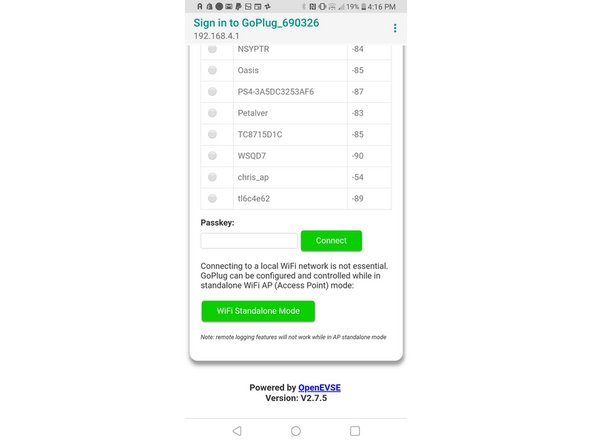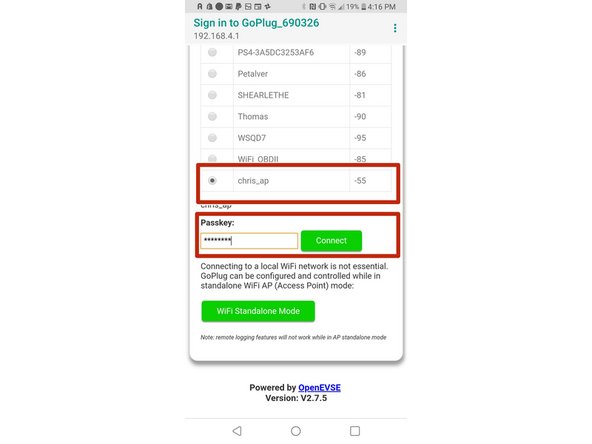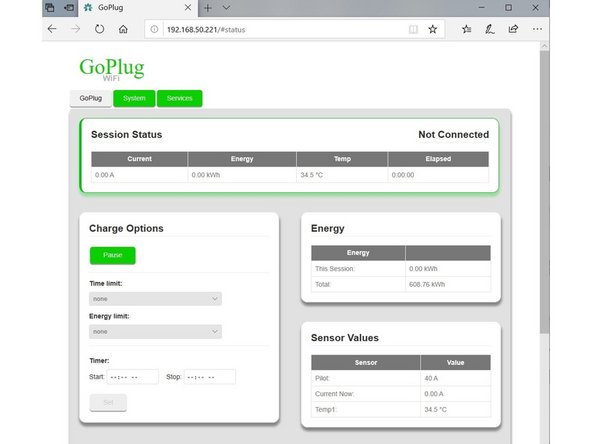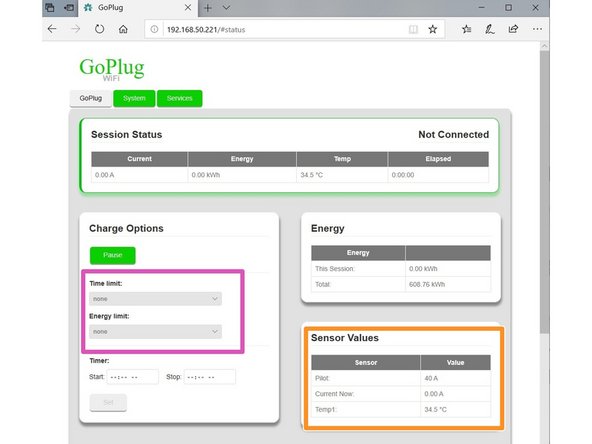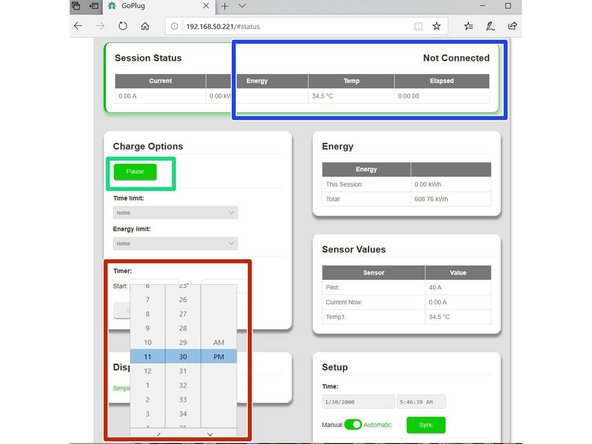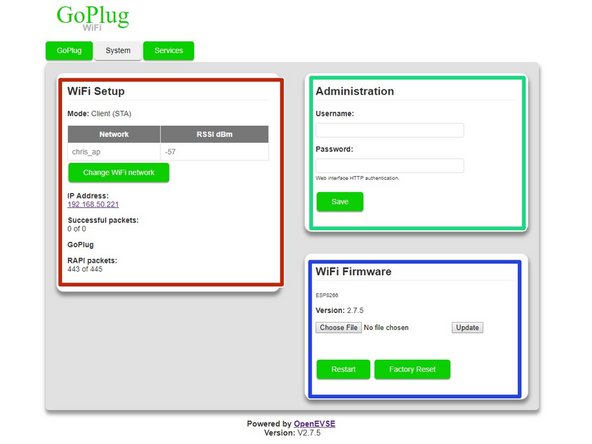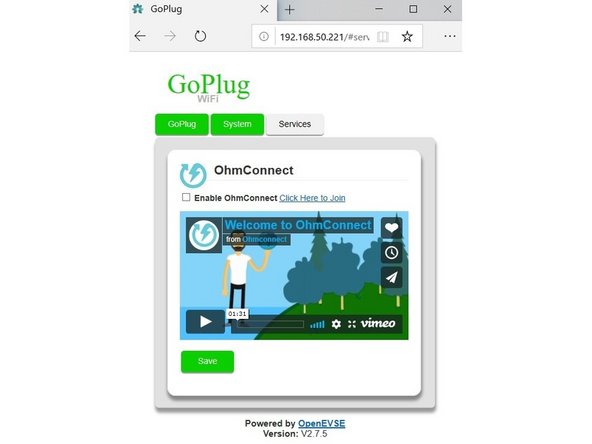-
-
The Charging station will boot with the Default network and password.
-
Use a phone, tablet or computer with WiFi to connect to your OpenEVSE Station.
-
Network: OpenEVSE_XXXX
-
Note the last 4 digits represented as XXXX. These are used later.
-
Password: openevse
-
-
-
Join the GoPlug_XXXXXX network with a wireless phone, tablet or laptop.
-
Use password gopluggo
-
-
-
Open a Web Browser, some devices will open the GoPlug Portal automatically.
-
If the Portal does not automatically open, enter goplug.local or 192.168.4.1 for the address.
-
Select your WiFi network
-
Enter your password
-
Click Connect
-
-
-
Your station will reboot join your network.
-
Re-join your WiFi network with your phone, tablet or laptop.
-
Connect with your station using a Web browser and the address goplug.local
-
If goplug.local will not open reboot your station and note the numerical address displayed on the display. Enter this address in your web browser.
-
-
-
The GoPlug tab provides the management of most charging functions.
-
View Status
-
Pause or Resume Charging
-
Set Start and Stop Timers
-
Set Session options charge for xx minutes or add xxx kwh.
-
View sensor values
-
-
-
The System Tab provides management of the WiFi Module.
-
WiFi Setup, view statistics or join a new network.
-
Administration, set a username and password for GoPlug WiFi for enhanced security.
-
WiFi Firmware, update the WiFi Firmware (See Guide) or reset to factory defaults.
-
-
-
The Services tab provides the ability to connect and manage external services.
-
-
-
If you need help please contact OpenEVSE Support via Email at support@openevse.com
-