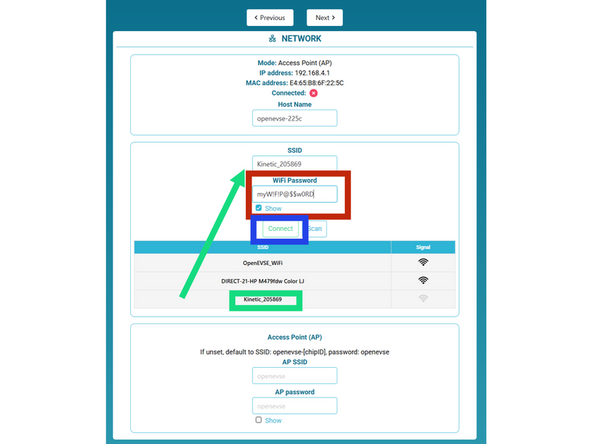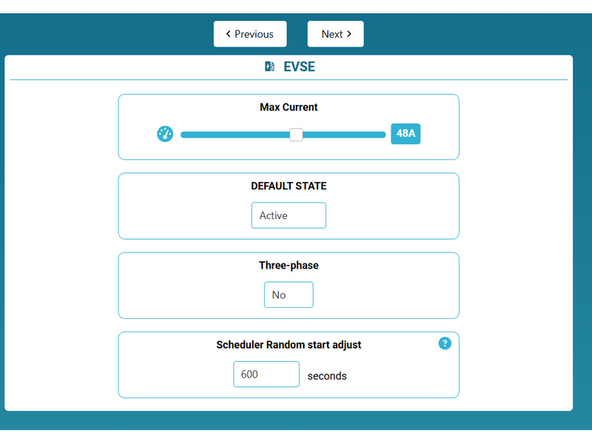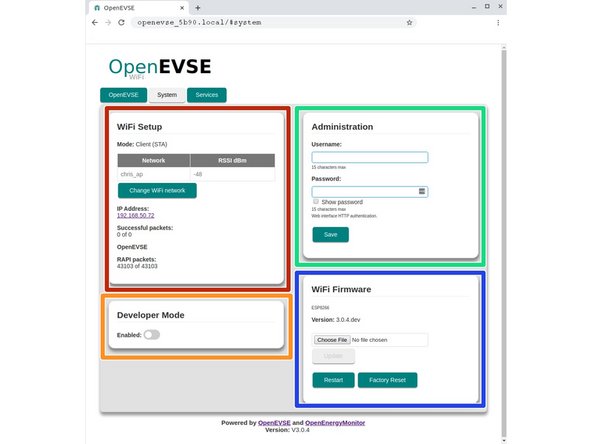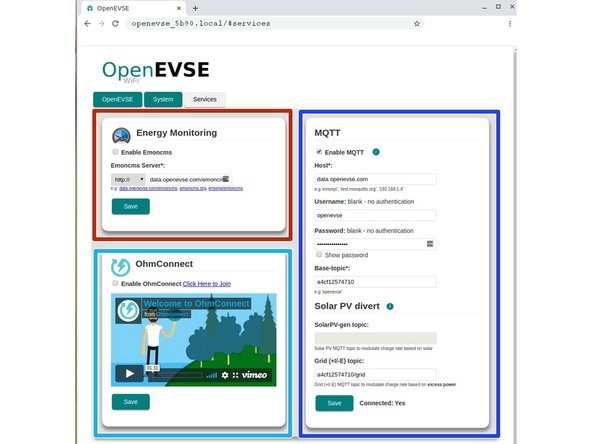-
-
By default OpenEVSE will boot hosting a default WiFi network portal.
-
Network: OpenEVSE_XXXX
-
XXXX represents a random identifier for your station.
-
Password: openevse
-
-
-
Connect to the OpenEVSE_XXXX network with a wireless phone, tablet or laptop.
-
In this example our name is OpenEVSE_5b90.
-
Write down the last 4 of your station for use later.
-
Use password openevse
-
-
-
If the Portal does not automatically open, open a web browser enter 192.168.4.1 for the address.
-
192.168.4.1 is temporary and only used in this mode.
-
Select your WiFi name from the list, enter your WiFi password and click connect.
-
Enter the password of your WiFi network.
-
Click Connect
-
If successful the OpenEVSE_XXXX network will disappear and the temporary address will no longer work.
-
A new IP address will now be assigned by your WiFi Router and displayed every time the station is started.
-
Reconnect using the new IP address or http://openevse-XXXX.local. Replace XXXX with unique digits of your hostname.
-
-
-
The System Tab provides management of the WiFi Module.
-
WiFi Setup, view statistics or join a new network.
-
Administration, set a username and password for enhanced security.
-
WiFi Firmware, update the WiFi Firmware (See Guide) or reset to factory defaults.
-
Developers Mode- enables advanced configuration options and direct access to send ant RAPI commands to controller.
-
-
-
The Services tab provides the ability to connect and manage external services.
-
Energy Monitoring - setup Energy Monitoring on emoncms.org or data.openevse.com.
-
OhmConnect - Earn credit for reducing demand during peek times. California and other major US markets.
-
Key can be found using browser "Inspect". var channel = pusher.subscribe("OpnEoVse");
-
MQTT used to integrate into your home automation system.
-
-
-
If you need help please contact OpenEVSE Support via Email at support@openevse.com
-